LogMeIn Ignition turns your iPhone's screen into the monitor for the remote PC. The phone's on-screen keyboard acts as the PC's keyboard.when you're viewing a large PC monitor on a iPhone's small display, you're going to need to zoom in to make text big enough to read. Actually, I end up doing quite a bit of zooming in ans out, so I'm glad this app supports pinch-to-zoom.
Over a Wi-Fi or good 3G connection, the iPhone's screen displays what's on the PC's screen instantaneously. If you have a slow Internet connection, you might get some lag. in this situation, you can temporarily reduce the number of colors displayed on the remote monitor, or its screen resolution. This will reduce the bandwidth required.How much text you are willing to enter through LogMeIn Ignition depends greatly on how much you like using an on-screen keyboard. I wrote most of this review with this software, but it took some getting used to.
To me, the main challenge is that this app's keyboard doesn't act like the iPhone's regular keyboard; it acts more like a keyboard on a PC. This can be a bit confusing because it's not the way you're accustomed to entering text into your smartphone. For example, on the iPhone you capitalize a letter by tapping the shift key then the appropriate letter key. With LogMeIn, you hold the shift key down while you type the letter key. If you tap the Shift key, you go into Caps Lock.This is one of my few complaints with LogMeIn Ignition. Getting accustomed to typing in a very different way from what I'm used to has been a slow process.
This software doesn't forget about the extra keys you need; it offers Control and Alt keys, plus Windows and Menu keys, and a even a full set of Functions keys. In addition, there are special keys just for Control-Alt-Delete and Alt-Tab.LogMeIn Ignition gives you a virtual mouse completely differently than I thought it would, but it works. Instead of touching the screen wherever you want to move the cursor, the cursor stays always in the middle of the screen, and you move the display around.
Suppose you want to put the cursor at the end of a word. You tap and hold on the iPhone's screen, and move the contents of the display until the word is right next to the cursor, which stays at the center of the screen. Take your finger off the screen and then tap the screen. The cursor will now be placed where you want it.To right-click, you tap on an on-screen button that switches the cursor to this mode. Be careful, as you have to manually switch it back.I've already mentioned pinch-to-zoom, but that's not the only gesture: putting both fingers on the screen and then moving them up or down in the same direction is the same as using the scroll wheel on your mouse.The main selling point for LogMeIn Ignition is the easy portability of the iPhone or iPod touch. Laptops are heavy and bulky, they need a flat surface to set up on, and they take time to boot up. If you just need to do something quick and simple, your iPhone is a much better option.
LogMeIn Ignition is available for $29.99 from the iTunes App Store. That's a bit steep for an iPhone app, especially considering the Windows Mobile version is free. But there are advantages: companies tend to release far more updates for paid software than they do for free stuff.
At least that's all you have to pay for. Running this application requires a subscription from LogMeIn.com, but the basic version of this is free. It works with Mac OS X and Windows PCs.
LogMeIn Ignition, LogMeIn Ignition for iphone, iphone, apple, LogMeIn Ignition app, remote connectivity software for apple iphone, iphone 3gs, review, price, download

.png)
 By
By  8:20 PM
8:20 PM

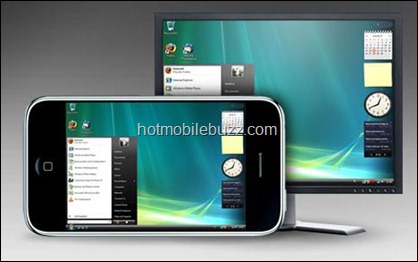

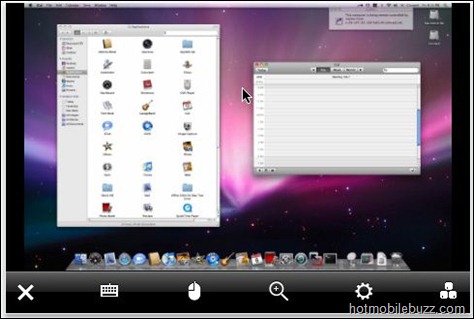
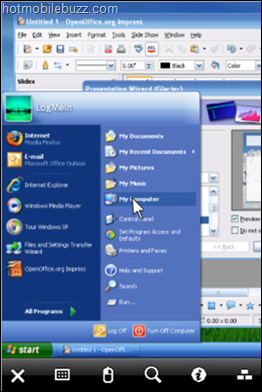


0 comments