Step by Step


This work for all BlackBerry devices that carry a trackball around like BlackBerry Pearl, Curve, 8800, 8820 and 8830.
Fixing Blackberry Trackball Problems
The silver ring which covers the trackball can easily be removed if you use a small screwdriver to lift it at the outer side of the ring. Be careful here! Like you should be during the whole process as all parts have very small plastic nipple which can break very easy. When the silver plastic ring is removed you will see the inner trackball component which can be removed completely. Before doing this you should carefully remove the silver metal ring that holds the trackball component in its position. The trackball component itself can also be carved. For every direction the ball can roll to you’ll find a sensor wheel. Those wheels are mostly carrying some gunk you should clean them from. Once this is done put everything back together to the place the pieces came from and secure the trackball with the silver plastic ring you removed in the first step.
Blackberry Trackball Cleaning Method
Tools:
• Small screwdriver (no bigger than 2.5mm)
• Plastic spudger (Spudger (922-5065) - iFixit)
• A small plier.
First of all wash your hands
1. First you want to remove the “chrome plastic ring” with a screwdriver or plastic spudger.

2. After removing the “chrome plastic ring” on an 81xx you will find a inner retaining ring that holds the trackball in place. This metal ring is very fragile, so do not use force. Work With it.


At the 83xx and 88xx your inner retaining ring is replased with a new chrome ring, that is suppose to hold the trackball in plase.
On a chrome ring for the 8100, the highlighted area is flat.

3. After this is done, you can now carefully remove the trackball. Notice the white guide pins on both sides of the trackball. When you assemble the trackball, you want these to be on both sides as shown, or else it want fit.

TIPS:
If your scroll is not functioning one way, for example left. just turn 180º, put it back, and try again.
If you now can scroll to the left, but not right, you probably need to clean it (Next step).
But if its not working, even after cleaning it, the sensor maybe defect claim your warranty.
4. Disassembling the trackball require steady hands. Remember how you disassembled it. Because it all must be assemble correctly. And again, do not use force at the metal piece, this one is very fragile. It locks easy, and it is.


5. Now just take out one of the “scroll wheels”, and start scraping off the dust as shown with your nail. Do not use any kind of tools for this, since it’s shaped like a gear and any hard objects will damage it. Then the trackball want get any grip for rolling friction, and you’re basically screwed.
UPDATE: make sure thats the object thats is highligthed is aligned at the same side of the trackball and are faceing the same way as shown in picture.

6. Assemble the trackball with the “scroll wheels, black magnet” facing clockwise. And the “plastic lock” as shown. Click it all in place. Check it, double check it. Then assemble the rest.
Here is a Video tutorial for Cleaning Blackberry Trackball
fix blackberry trackball, bold, clean, curve, flip, pearl, trackball, blackberry trackball, cleaning blackberry trackball, clean pearl trackball, clean blackberry pearl, clean blackberry ball, blackberry trackball replace, blackberry track ball, blackberry tour trackball, blackberry pearl trackball, blackberry bold trackball, blackberry 8900 trackball, how to clean my blackberry trackball, blackberry trackball problems,

.png)
 By
By  6:26 AM
6:26 AM

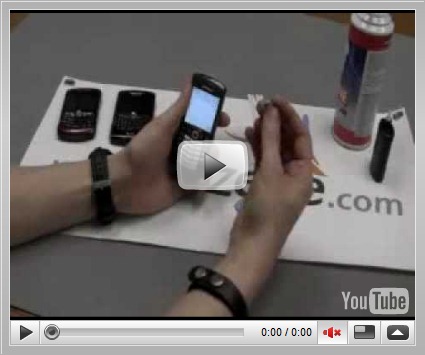

I used a qtip with rubbing alcohol on it to wipe out the inside of the trackball housing and now my phone is freaking out. at first I was typing in my pasword and all the buttons i pushed made like 4 letters at a time. Then I took the battery out to reset it and now it cycles on then the screen where it says "Verifying system" or whatever, the screen goes black and I cant do anything. Please HELP!!!!
ReplyDeletetry to replace the trackball again see if its struck and fix it properly and do a hard reboot.
ReplyDelete