To install this you need to have rootsh installed. If you don’t have it yet please install it through the Program Manager (with maemo extras enabled). Also you need to have a memory card inserted in the N900.
First you need to get the files from the original Starcraft CD with Stargus:
http://sourceforge.net/projects/stargus/
Download Stargus
Put your Starcraft CD in.
Install Stargus and when you’re asked for select the CD-Rom drive.
When finished exit Stargus and go to the directory, where Stargus was installed (C:\\Program Files\Stargus)
Copy the CONTENT of the Data directory to your memory card to memorycard:\\games\stratagus\
Next you have to download this file: zehjotkah.ddl.at/stratagus-0.1-4_armel.deb
Copy this file to the root directory of your memory card.
Open X-Terminal on the N900 and type in the following:
root
cd /media/mmc1/
dpkg -i stratagus-0.1-4_armel.deb
Now it gets installed and you’re ready!
When you see this code while installing Stratagus:
Code:
Setting up stratagus (0.1.4) …
/var/lib/dpkg/info/stratagus.postinst: line 7: maemo-select-menu-location: not found
It doesn’t mean anything serious. That was the category selection menu in maemo 2008 (diablo). In maemo 5 we don’t have this selection menu but it doesn’t matter, the game installed fine.
If you already have Warcraft 2 installed, you first have to rename your Warcraft 2 games directory on your memory card.
nokia n900 games, starcraft on nokia n900, emulator, games for maemo, n900, download, instructions, readme, download starcraft for n900

.png)
 By
By  7:34 PM
7:34 PM

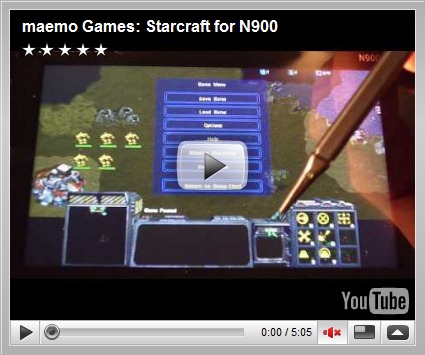

0 comments